This is the instruction for logging to your virtual desktop for Mac Users. If you have installed Cisco AnyConnect and Remote Desktop before, please go to step 11.
1. Please click HERE to download Cisco AnyConnect client
2. You need to use Informatics Account to sign in. Your username is your MUID. Your password is your firstname with first letter capitalized plus last 4 digit of your MUID. For example, David James with MUID 123456789. Username is 123456789 and password is David6789. The password is case sensitive.
3. Open the downloaded file to install Cisco AnyConnect Client.

4. Click Continue to start installing Cisco AnyConnect Client.
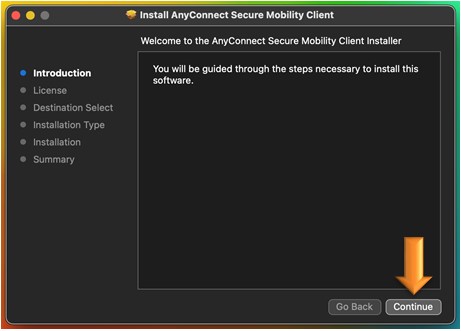
5.Agree to the Software License Agreement and click Next.
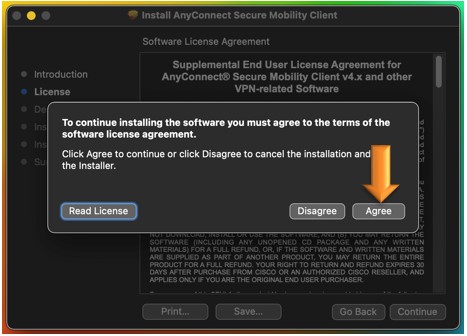
6. Click Continue to begin installation.
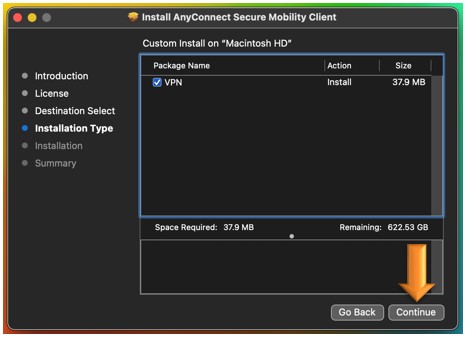
7. Click Open Security Preferences after installation.
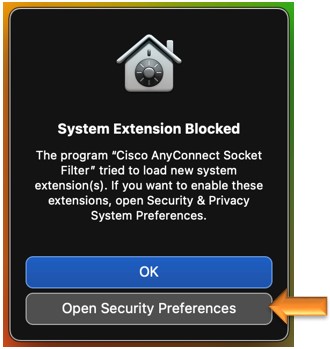
8. Click Lock icon and put in your computer password to make changes.
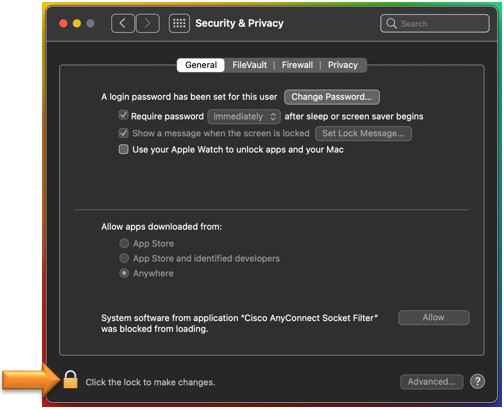
9. Allow System software from application "Cisco AnyConnect Socket Filter".
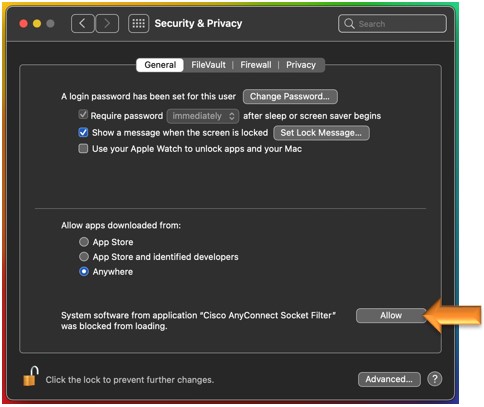
10. Allow.

11. Launch Cisco AnyConnect Secure Mobility Client from Applications.
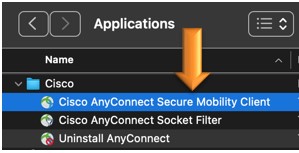
12. Go to settings.
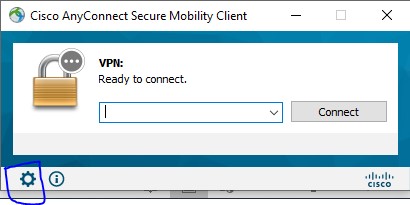
13. Go to Preferences, check Minimize AnyConnect on VPN connect and Allow local (LAN) access when using VPN (if configured). Uncheck others. Then close this page.Go to settings.
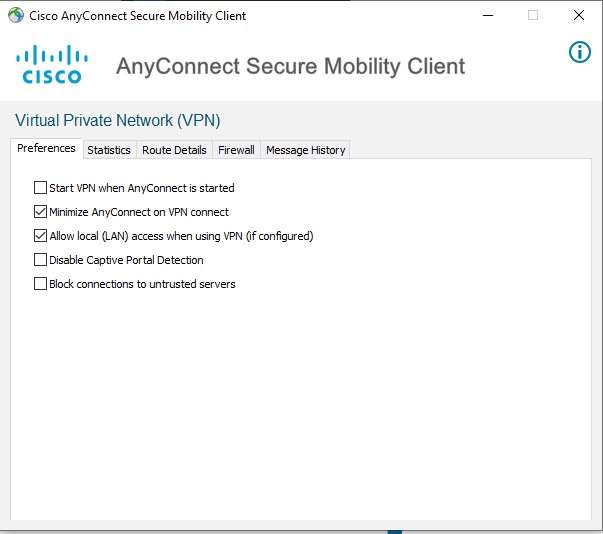
14. Type in "informatics-bpczhjbjhvc.dynamic-m.com" in the blank and click connect.
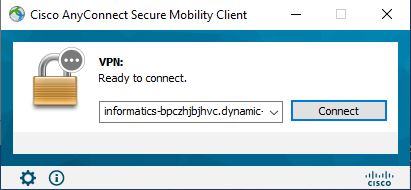
15. Sign in by using your Mercer ID and Password.
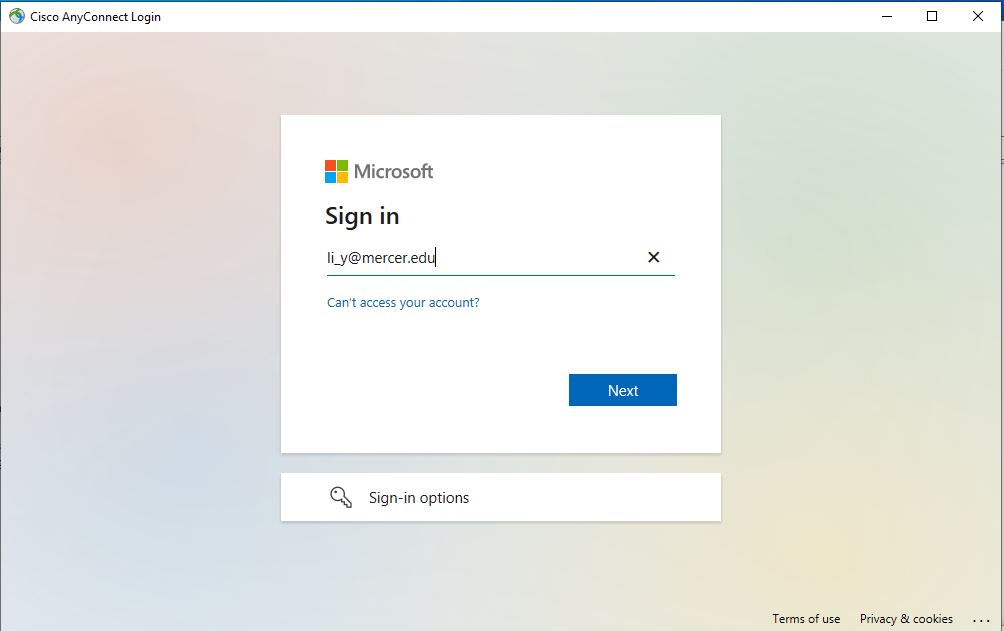
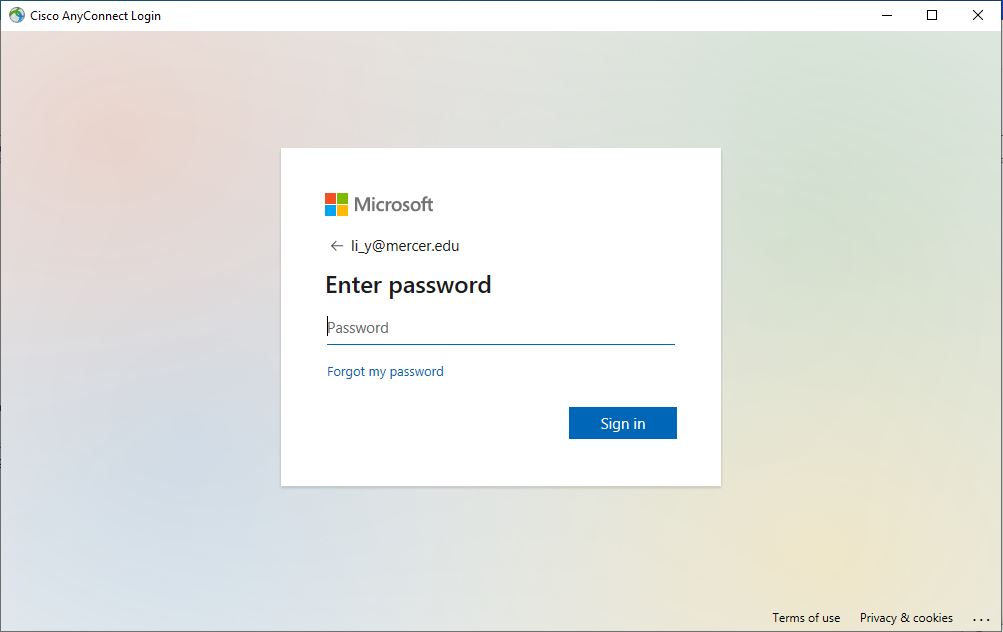
16. Verify with Your Cellphone.
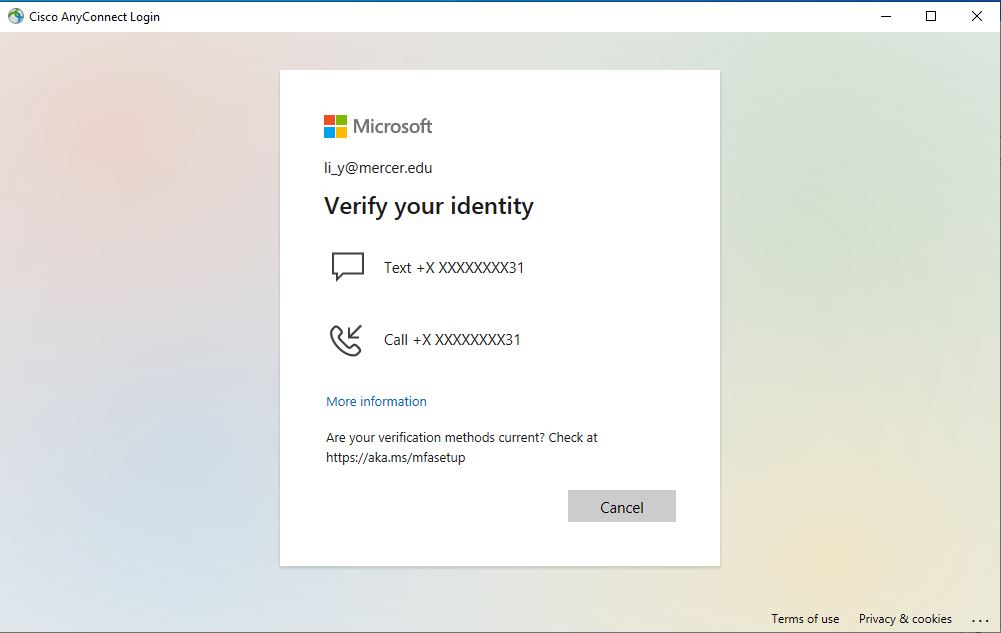
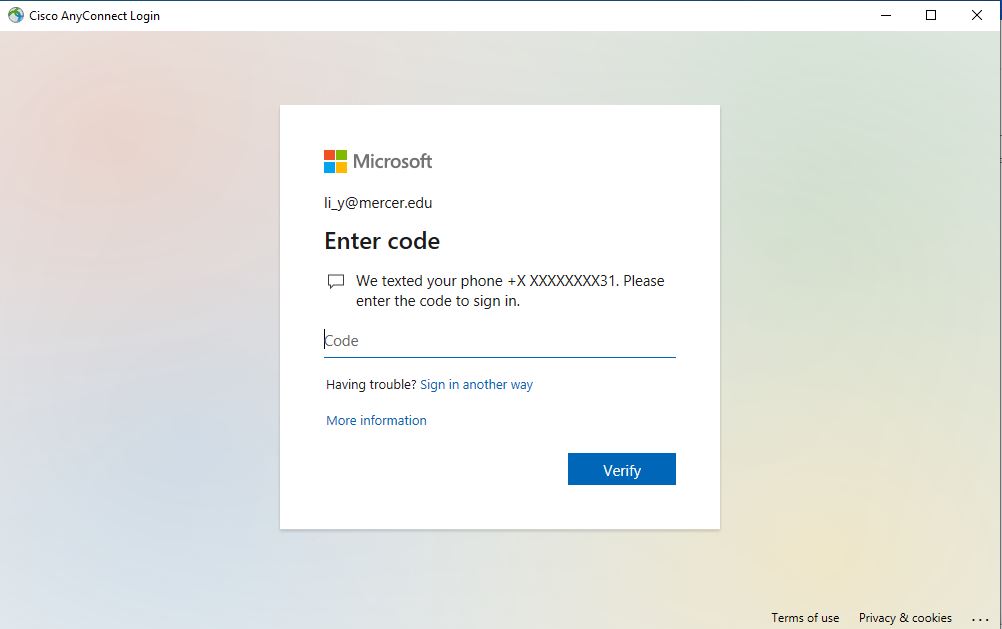
17. Accept the policy. And you are connected now
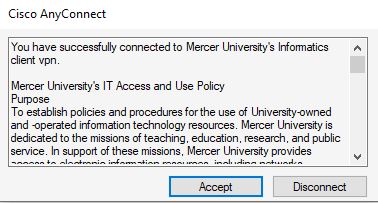
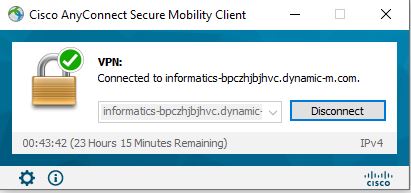
18. Open App Store, search "Remote Desktop" and install it.
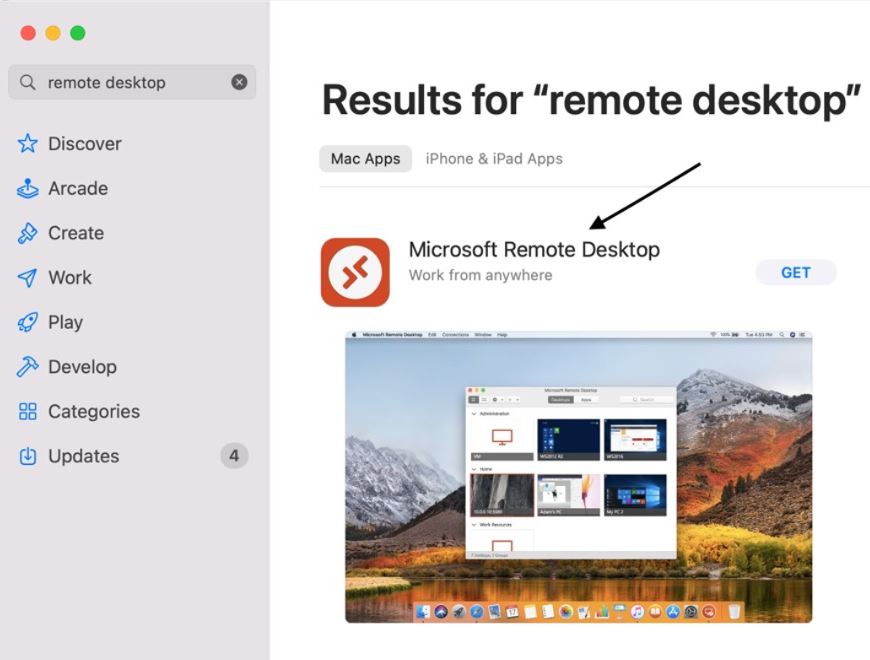
19. Choose "Not now" and "Continue.
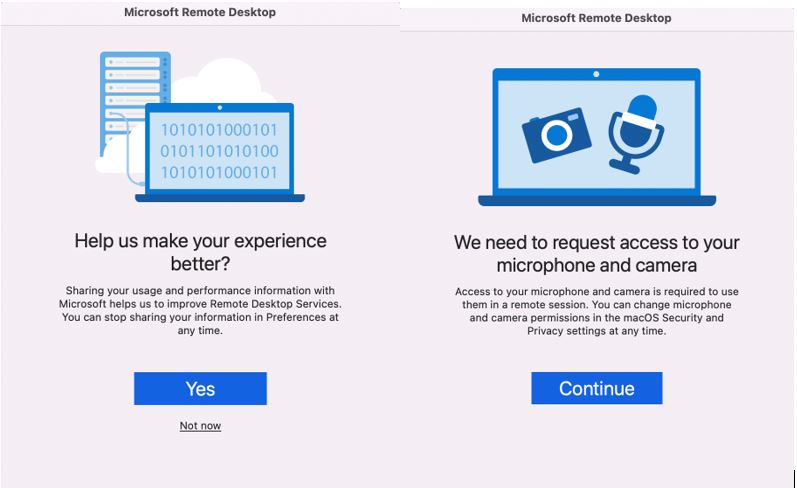
20. Choose OK for all pop-up.

21. Click "Add PC".

22. Add PC name 10.0.10.6 and then choose Add User Account in User account.
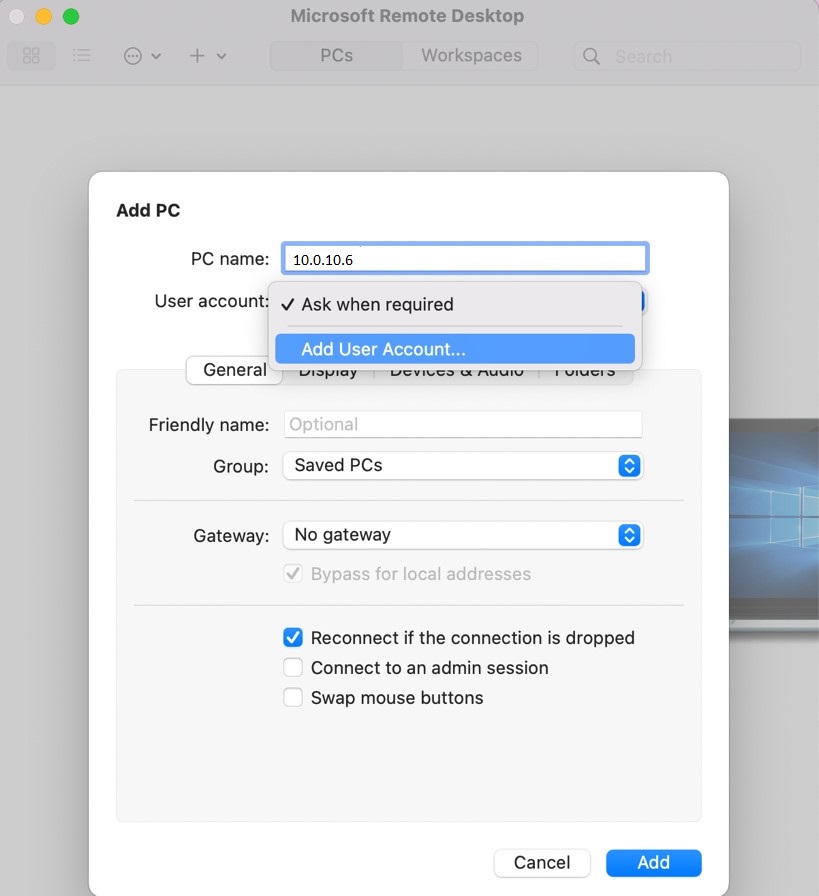
23. Put in your username and passwrod. Make sure you put "infm\" in front of your username. Such as infm\davisj.

24. Click Folders tab and choose Redirect folders.

25. Choose Desktop and Open. This will allow you copy and paste between virtual desktop and your local computer Desktop folder.
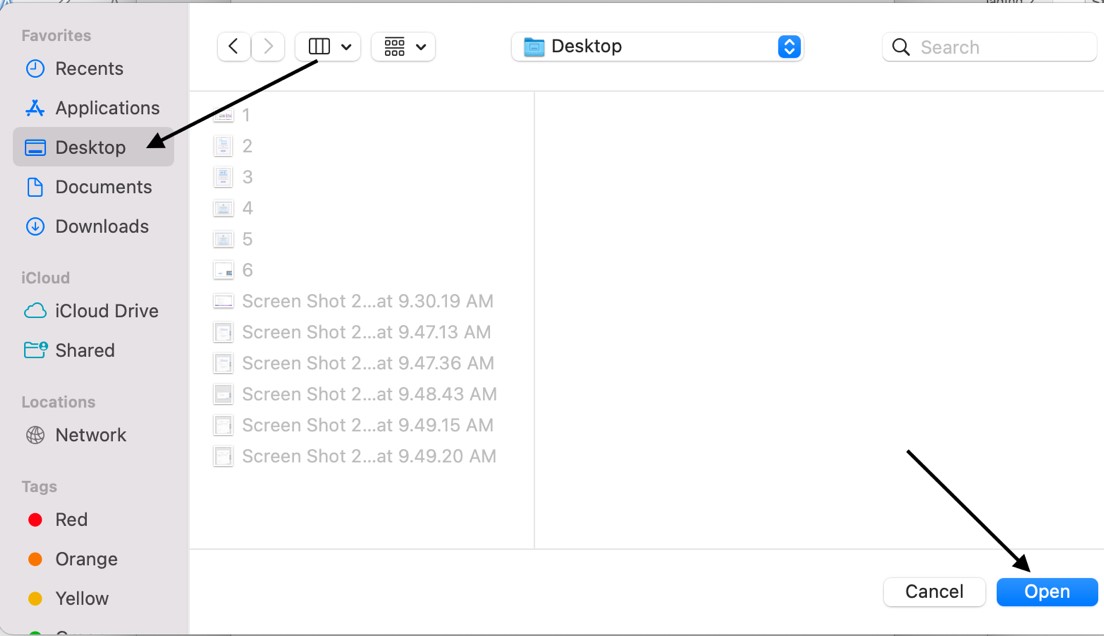
26. Click Add to add PC.
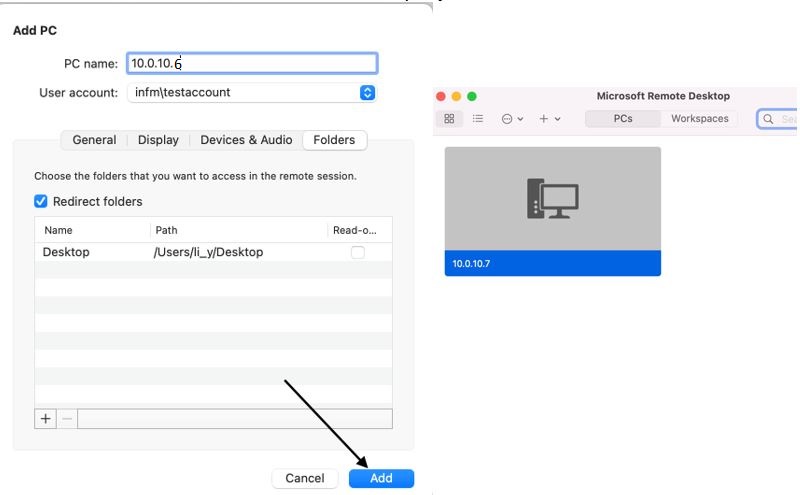
27. Double click the PC you added to sign in to your virtual desktop.
If you have any problem with the website or virtual desktop, please contact Yiming Li.
Phone: 678-547-6022
Email: li_y@mercer.edu
